Before you begin, make sure you are on the latest version of Streamlabs or OBS.
NOTE: The following steps are based on the user interface from Streamlabs in WindowsOS, the steps should match or be similar to those in MacOS and OBS but the UI may vary.
Adding Streamcam
- Open Streamlabs/OBS and click Sources to add a new source.
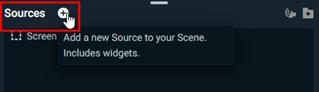
- In the Add Source window, select Video Capture Device.
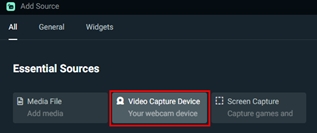
- Select Logitech Streamcam or Reach (Streamcam) from the device list.
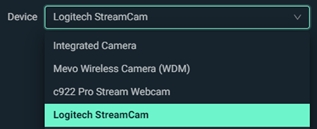
Video Settings
- For optimal performance, we recommend selecting Custom under Resolution/FPS Type and setting the Resolution to 1920x1080. For FPS we recommend setting it to the Highest FPS available, or pick a specific FPS based on your needs.
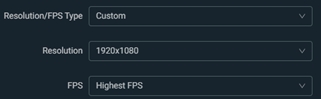
- Depending on the OS and application version, you may see additional settings available for configuration. It is important to disable ‘Apply rotation data from camera (if any)’ and ‘Flip Vertically’ to avoid automatic camera rotation when using Reach.
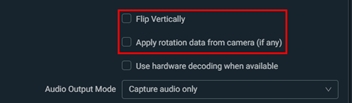
NOTE: You may need to restart Streamlabs/OBS for the proper camera settings to take place.
Önemli Not: Ürün Yazılımı Güncelleme Aracı artık Logitech tarafından desteklenen veya bakımı yapılan bir ürün değildir. Desteklenen Logitech cihazlarınız için Logi Options+ kullanmanızı tavsiye ederiz. Bu geçiş sürecinde size yardımcı olmak için buradayız.
Önemli Not: Logitech Preference Manager artık Logitech tarafından desteklenmiyor veya bakımı sağlanmıyor. Desteklenen Logitech cihazlarınız için Logi Options+ kullanmanızı tavsiye ederiz. Bu geçiş sürecinde size yardımcı olmak için buradayız.
Önemli Not: Logitech Control Center, artık Logitech tarafından desteklenmiyor veya bakımı sağlanmıyor. Desteklenen Logitech cihazlarınız için Logi Options+ kullanmanızı tavsiye ederiz. Bu geçiş sürecinde size yardımcı olmak için buradayız.
Önemli Not: Logitech Connection Utility artık Logitech tarafından desteklenmiyor veya bakımı sağlanmıyor. Desteklenen Logitech cihazlarınız için Logi Options+ kullanmanızı tavsiye ederiz. Bu geçiş sürecinde size yardımcı olmak için buradayız.
Önemli Not: Unifying Yazılımı artık Logitech tarafından desteklenmiyor veya bakımı sağlanmıyor. Desteklenen Logitech cihazlarınız için Logi Options+ kullanmanızı tavsiye ederiz. Bu geçiş sürecinde size yardımcı olmak için buradayız.
Önemli Not: SetPoint yazılımı artık Logitech tarafından desteklenmemekte veya bu yazılımın bakımını yapmamaktadır. Desteklenen Logitech cihazlarınız için Logi Options+ kullanmanızı tavsiye ederiz. Bu geçiş sürecinde size yardımcı olmak için buradayız.
Sıkça Sorulan Sorular
Bu bölüme uygun ürün yok
