You can connect the Signature K865 with your device using either the Logi Bolt receiver or Bluetooth.

To connect your device using Logi Bolt
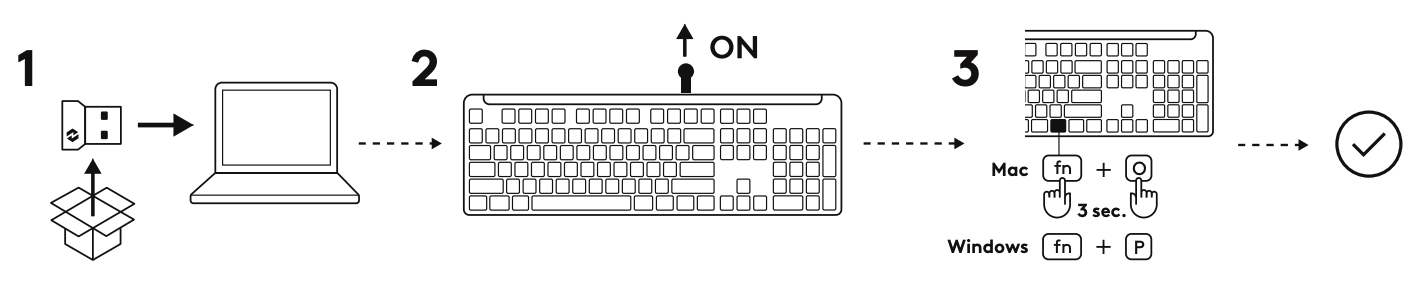
- Take the Logi Bolt receiver from the packaging and plug it into your computer. You’ll find the receiver in the front of the box, in the middle.
- Pull out the tab on the back of the keyboard. It will automatically switch on.
- If you are a Windows user, you're ready to go. If you are a Mac user, you'll need to press the FN + O keys for three seconds to trigger the Mac layout and support for the keyboard.
To connect using Bluetooth

- Pull out the tab on the back of the keyboard. It will automatically switch on the keyboard.
- On your device, open the Bluetooth settings and select Signature K865 from the Bluetooth list.
Function keys
The following media key functions are assigned by default. Press FN + Esc key to switch the media keys back to normal function keys. You can also use Logi Options+ to customize the F4-F12 keys.

| Function Key | Description |
| F1 | Brightness down |
| F2 | Brightness up |
| F3 | Task view |
| F4 | App switch |
| F5 | Dictation |
| F6 | Emoji |
| F7 | Screen Capture |
| F8 | Mute/Unmute microphone |
| F9 | Play / Pause |
| F10 | Mute sound |
| F11 | Volume down |
| F12 | Volume up |
Thông báo quan trọng: Công cụ cập nhật Firmware hiện không còn được Logitech hỗ trợ hay duy trì. Bạn nên sử dụng Logi Options+ cho các thiết bị Logitech được hỗ trợ của mình. Chúng tôi luôn sẵn sàng để hỗ trợ bạn trong quá trình chuyển đổi này.
Thông báo quan trọng: Logitech Preference Manager hiện không còn được Logitech hỗ trợ hay duy trì. Bạn nên sử dụng Logi Options+ cho các thiết bị Logitech được hỗ trợ của mình. Chúng tôi luôn sẵn sàng để hỗ trợ bạn trong quá trình chuyển đổi này.
Thông báo quan trọng: Logitech Control Center hiện không còn được Logitech hỗ trợ hay duy trì. Bạn nên sử dụng Logi Options+ cho các thiết bị Logitech được hỗ trợ của mình. Chúng tôi luôn sẵn sàng để hỗ trợ bạn trong quá trình chuyển đổi này.
Thông báo quan trọng: Tiện ích Logitech Connection hiện không còn được Logitech hỗ trợ hay duy trì. Bạn nên sử dụng Logi Options+ cho các thiết bị Logitech được hỗ trợ của mình. Chúng tôi luôn sẵn sàng để hỗ trợ bạn trong quá trình chuyển đổi này.
Thông báo quan trọng: Phần mềm Unifying hiện không còn được Logitech hỗ trợ hay duy trì. Bạn nên sử dụng Logi Options+ cho các thiết bị Logitech được hỗ trợ của mình. Chúng tôi luôn sẵn sàng để hỗ trợ bạn trong quá trình chuyển đổi này.
Thông báo quan trọng: Phần mềm SetPoint không còn được Logitech hỗ trợ hoặc duy trì. Bạn nên sử dụng Logi Options+ cho các thiết bị Logitech được hỗ trợ của mình. Chúng tôi luôn sẵn sàng để hỗ trợ bạn trong quá trình chuyển đổi này.
Câu hỏi thường gặp
Không có sản phẩm nào cho phần này
