When accessing the Xbox Cloud Beta pre-installed app on the Logitech G Cloud, you may get a “SSL certificate error” with the following prompt:
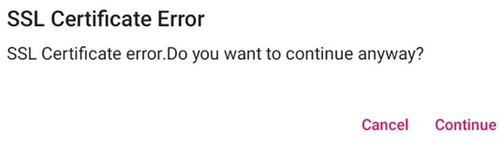
Use the following steps to resolve the issue:
Time setting
Make sure that the device time is correct. We recommend that you use the option to Use network-provided time:
- G Cloud Launcher Settings > More Settings > Android Settings > System > Date & Time and toggle on Use network-provided time.
- Confirm that your device has an internet connection. Open a website, for example https://www.xbox.com/play via Chrome, to confirm.
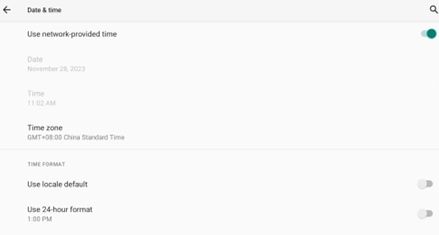
If the issue persists:
Change the DNS
Update the DNS for the G Cloud manually to make sure the issue is not with your DNS provider. Logitech G Cloud supports both DNS over TLS (DoT) and DNS over HTTPS (DoH).
- Go to Settings > Network & internet.
- Select Private DNS.
- Select the Private DNS provider hostname option.
- Depending on what you want to configure, use one of the following DNS hostnames or IP addresses and then select Save:
- Use 1.1.1.1 resolver
one.one.one.one - Or the corresponding IP address:
IPv4: 1.1.1.1 or 1.0.0.1
IPv6: 2606:4700:4700::1111 or 2606:4700:4700::1001 - Or other DNS servers from the list of Public DNS Servers.
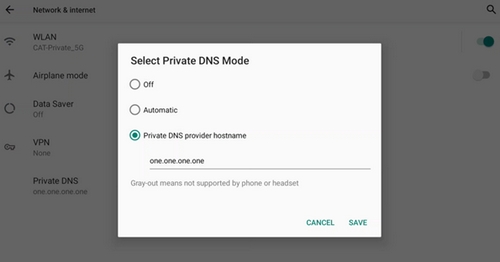
- Use 1.1.1.1 resolver
Change the access point
Change the access point your G Cloud is connected to see if the issue is with your router/access point. Examples of an access point are:
- Phone hotspot
- Workplace network
- A friend’s WiFi router
- Public WiFi at a local business
Clear data of Xbox Cloud Gaming (beta)
It’s a good idea to make sure that you’re testing with a clean slate. Clearing data from the Xbox Cloud Gaming app will help ensure you are able to pinpoint the problem.
- Go to G Cloud Launcher Settings > More Settings > Android Settings.
- Select Apps & notifications.
- Select SEE ALL APPS.
- Select Xbox Cloud Gaming (Beta).
- Select Storage & cache.
- Click CLEAR STORAGE.
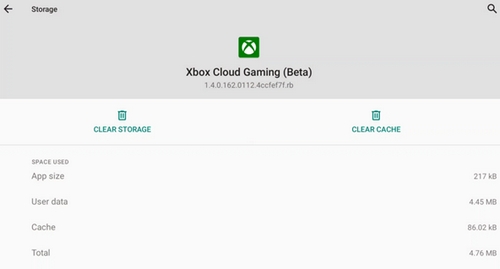
Thông báo quan trọng: Công cụ cập nhật Firmware hiện không còn được Logitech hỗ trợ hay duy trì. Bạn nên sử dụng Logi Options+ cho các thiết bị Logitech được hỗ trợ của mình. Chúng tôi luôn sẵn sàng để hỗ trợ bạn trong quá trình chuyển đổi này.
Thông báo quan trọng: Logitech Preference Manager hiện không còn được Logitech hỗ trợ hay duy trì. Bạn nên sử dụng Logi Options+ cho các thiết bị Logitech được hỗ trợ của mình. Chúng tôi luôn sẵn sàng để hỗ trợ bạn trong quá trình chuyển đổi này.
Thông báo quan trọng: Logitech Control Center hiện không còn được Logitech hỗ trợ hay duy trì. Bạn nên sử dụng Logi Options+ cho các thiết bị Logitech được hỗ trợ của mình. Chúng tôi luôn sẵn sàng để hỗ trợ bạn trong quá trình chuyển đổi này.
Thông báo quan trọng: Tiện ích Logitech Connection hiện không còn được Logitech hỗ trợ hay duy trì. Bạn nên sử dụng Logi Options+ cho các thiết bị Logitech được hỗ trợ của mình. Chúng tôi luôn sẵn sàng để hỗ trợ bạn trong quá trình chuyển đổi này.
Thông báo quan trọng: Phần mềm Unifying hiện không còn được Logitech hỗ trợ hay duy trì. Bạn nên sử dụng Logi Options+ cho các thiết bị Logitech được hỗ trợ của mình. Chúng tôi luôn sẵn sàng để hỗ trợ bạn trong quá trình chuyển đổi này.
Thông báo quan trọng: Phần mềm SetPoint không còn được Logitech hỗ trợ hoặc duy trì. Bạn nên sử dụng Logi Options+ cho các thiết bị Logitech được hỗ trợ của mình. Chúng tôi luôn sẵn sàng để hỗ trợ bạn trong quá trình chuyển đổi này.
Câu hỏi thường gặp
Không có sản phẩm nào cho phần này
