Step 1: Get the latest Options+ version
Make sure you have installed or updated to the latest version of Logi Options+.
- For MX Creative Console, support for Actions Ring is available starting from version 1.83 and later.
Step 2: Connect your MX device
- Connect your MX device to your computer.
Step 3: Access and configure the Actions Ring
- In the Options+ dashboard, you will see the round icon with eight dots that represent the Actions Ring — this is the new app icon. You can click on it to start the onboarding for Actions Ring.
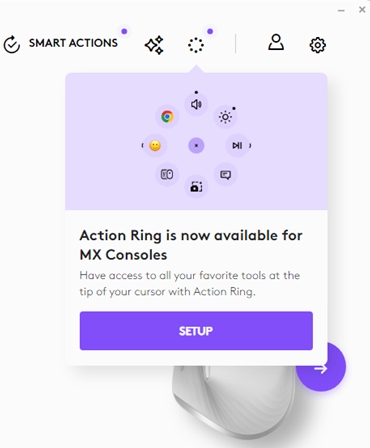
STEP 4: Assign to your device
- Once you have the Actions Ring configured, you can simply navigate to your device of choice, and select a trigger:

重要提示:罗技不再对固件更新工具提供支持或维护。强烈推荐您将 Logi Options+ 用于受支持的罗技设备。在此过渡期间,我们将为您提供帮助。
重要提示:罗技不再对 Logitech Preference Manager 提供支持或维护。强烈推荐您将 Logi Options+ 用于受支持的罗技设备。在此过渡期间,我们将为您提供帮助。
重要提示:罗技不再对 Logitech Control Center 提供支持或维护。强烈推荐您将 Logi Options+ 用于受支持的罗技设备。在此过渡期间,我们将为您提供帮助。
重要提示:罗技不再对 Logitech Connection Utility 提供支持或维护。强烈推荐您将 Logi Options+ 用于受支持的罗技设备。在此过渡期间,我们将为您提供帮助。
重要提示:罗技不再对 Unifying 软件提供支持或维护。强烈推荐您将 Logi Options+ 用于受支持的罗技设备。在此过渡期间,我们将为您提供帮助。
重要提示:罗技不再支持或维护 SetPoint 软件。强烈推荐您将 Logi Options+ 用于受支持的罗技设备。在此过渡期间,我们将为您提供帮助。
常问问题
此部分没有可用的产品
