- MX Creative console: Click on the bottom-right button of your MX Creative Dialpad to open Actions Ring.
- Other MX devices: To trigger the Actions ring, you need to map it to any of your customizable mouse or keyboard buttons.
NOTE: The actual look of the Actions Ring might differ from the one in the image below.
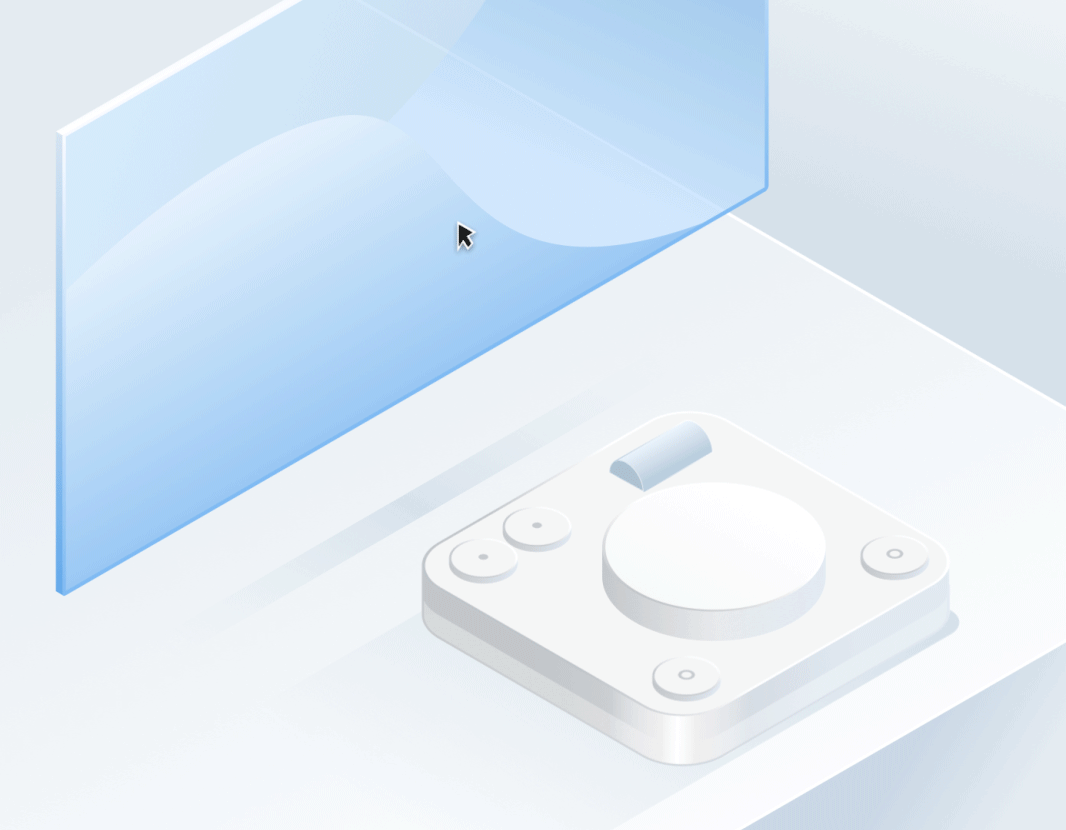
Once the Actions Ring is visible, move your cursor over one of the round elements and select the action by clicking it. This will trigger the action.

If you want, you can customize and use any other button or key on your MX device to trigger the Actions Ring. Click any button on your device and then search for the action called Show Actions RIng.
重要提示:罗技不再对固件更新工具提供支持或维护。强烈推荐您将 Logi Options+ 用于受支持的罗技设备。在此过渡期间,我们将为您提供帮助。
重要提示:罗技不再对 Logitech Preference Manager 提供支持或维护。强烈推荐您将 Logi Options+ 用于受支持的罗技设备。在此过渡期间,我们将为您提供帮助。
重要提示:罗技不再对 Logitech Control Center 提供支持或维护。强烈推荐您将 Logi Options+ 用于受支持的罗技设备。在此过渡期间,我们将为您提供帮助。
重要提示:罗技不再对 Logitech Connection Utility 提供支持或维护。强烈推荐您将 Logi Options+ 用于受支持的罗技设备。在此过渡期间,我们将为您提供帮助。
重要提示:罗技不再对 Unifying 软件提供支持或维护。强烈推荐您将 Logi Options+ 用于受支持的罗技设备。在此过渡期间,我们将为您提供帮助。
重要提示:罗技不再支持或维护 SetPoint 软件。强烈推荐您将 Logi Options+ 用于受支持的罗技设备。在此过渡期间,我们将为您提供帮助。
常问问题
此部分没有可用的产品
