From within MIXLINE, select your microphone device from the input dropdown menu. Next select any other audio you’d like to mix, maybe music or game audio from the input menu.
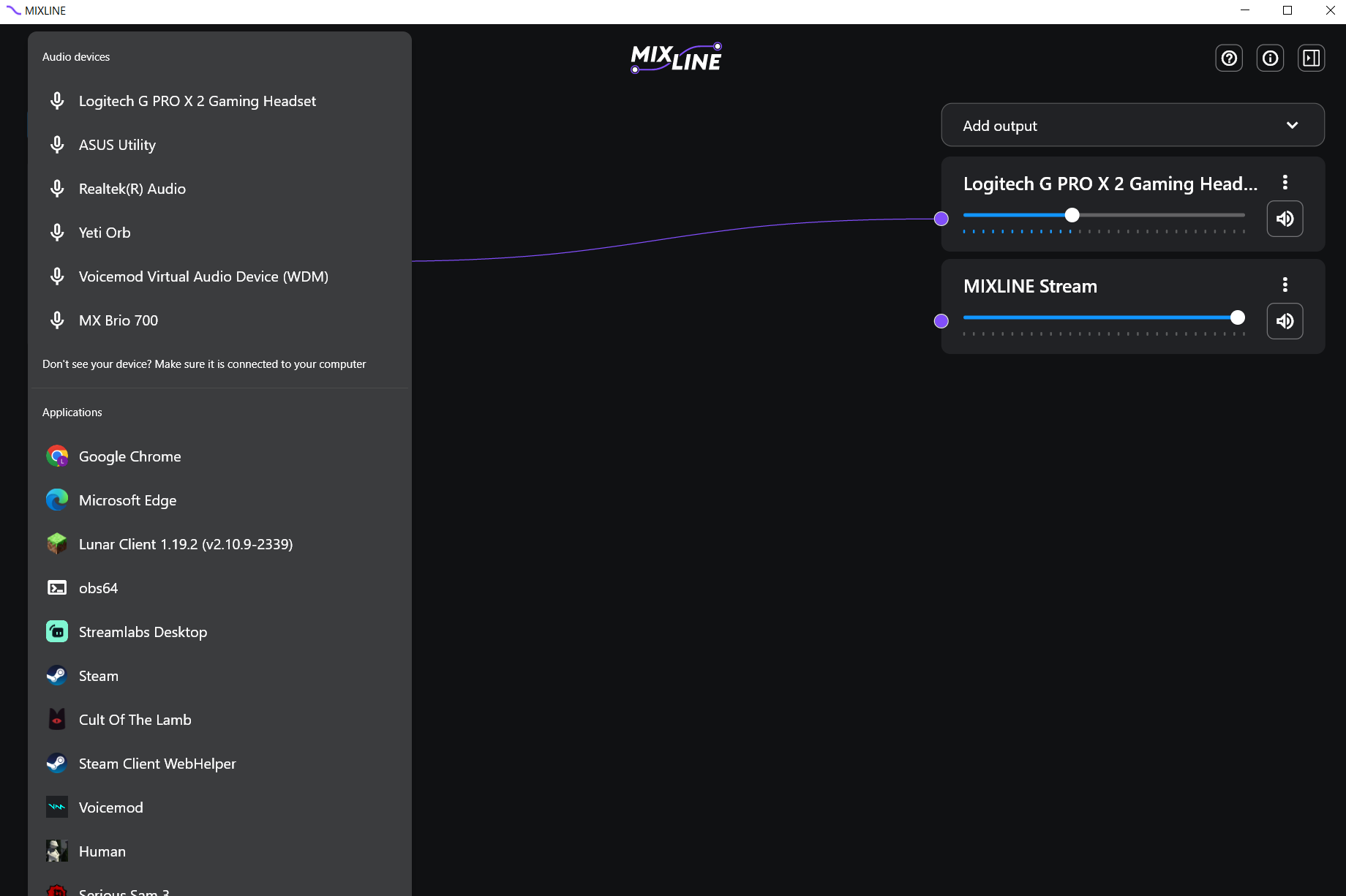
Once you have your inputs, switch to the Add Outputs. We recommend adding your own speaker output such as a headset plus a virtual output such as MIXLINE Stream or MIXLINE Record.
Now route your inputs to your outputs by clicking on the + next to an input and drawing a line to the output of your choice.
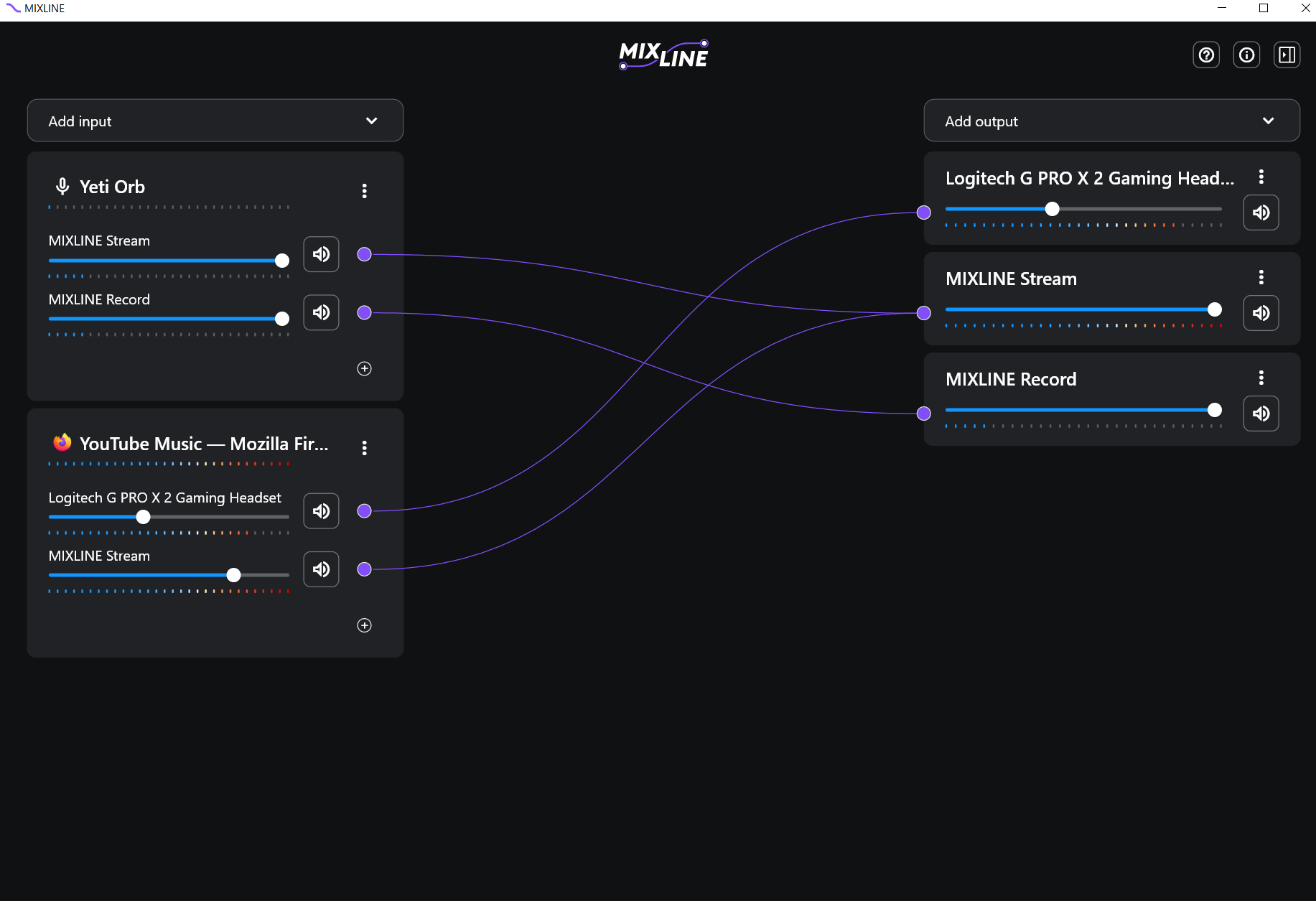
For the final step open the streaming software of your choice. In the example below we’ll provide the set up for Streamlabs.
Click the + icon next to Sources.
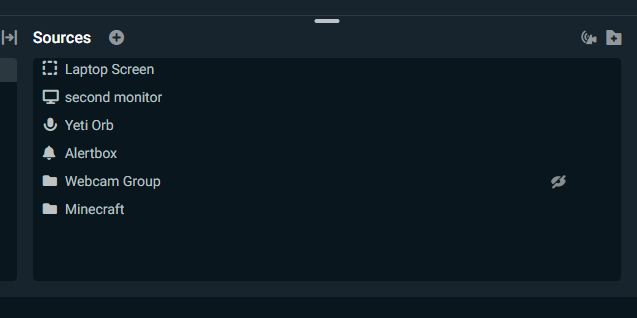
Then select the option for Audio Input Capture.
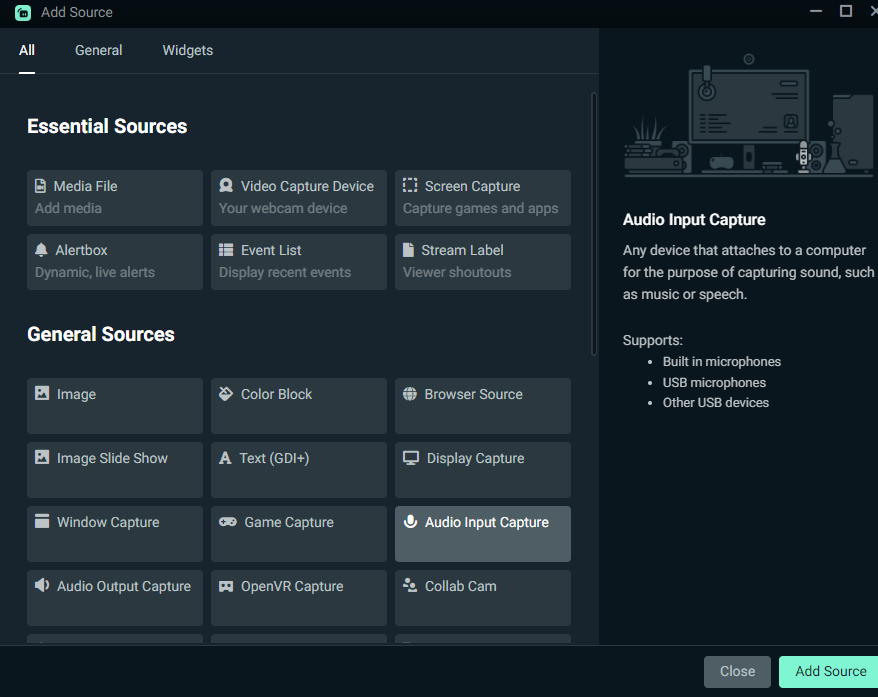
Make sure you toggle add new source, then rename the source to something you will recognize like MIXLINE Stream.
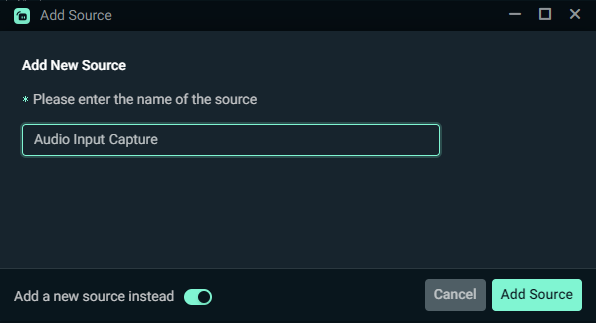
In the Device dropdown for the new Audio Input Capture - select MIXLINE Stream.
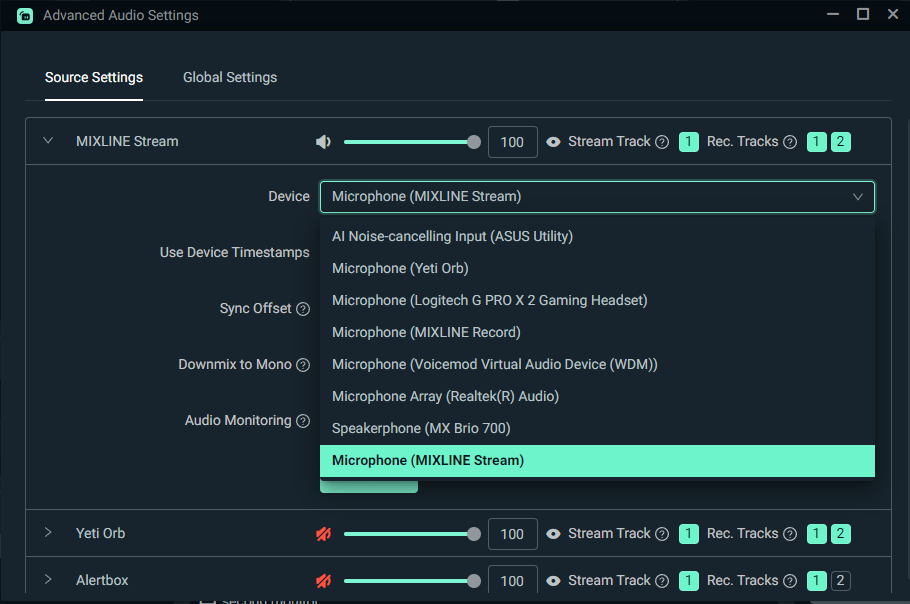
Once connected, you should see audio playing through the new source in the Mixer panel on Streamlabs. Click Go Live or Record and you are all set.
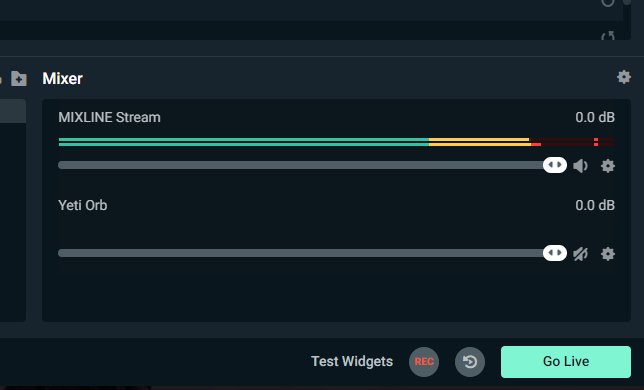
重要提示:罗技不再对固件更新工具提供支持或维护。强烈推荐您将 Logi Options+ 用于受支持的罗技设备。在此过渡期间,我们将为您提供帮助。
重要提示:罗技不再对 Logitech Preference Manager 提供支持或维护。强烈推荐您将 Logi Options+ 用于受支持的罗技设备。在此过渡期间,我们将为您提供帮助。
重要提示:罗技不再对 Logitech Control Center 提供支持或维护。强烈推荐您将 Logi Options+ 用于受支持的罗技设备。在此过渡期间,我们将为您提供帮助。
重要提示:罗技不再对 Logitech Connection Utility 提供支持或维护。强烈推荐您将 Logi Options+ 用于受支持的罗技设备。在此过渡期间,我们将为您提供帮助。
重要提示:罗技不再对 Unifying 软件提供支持或维护。强烈推荐您将 Logi Options+ 用于受支持的罗技设备。在此过渡期间,我们将为您提供帮助。
重要提示:罗技不再支持或维护 SetPoint 软件。强烈推荐您将 Logi Options+ 用于受支持的罗技设备。在此过渡期间,我们将为您提供帮助。
常问问题
此部分没有可用的产品
