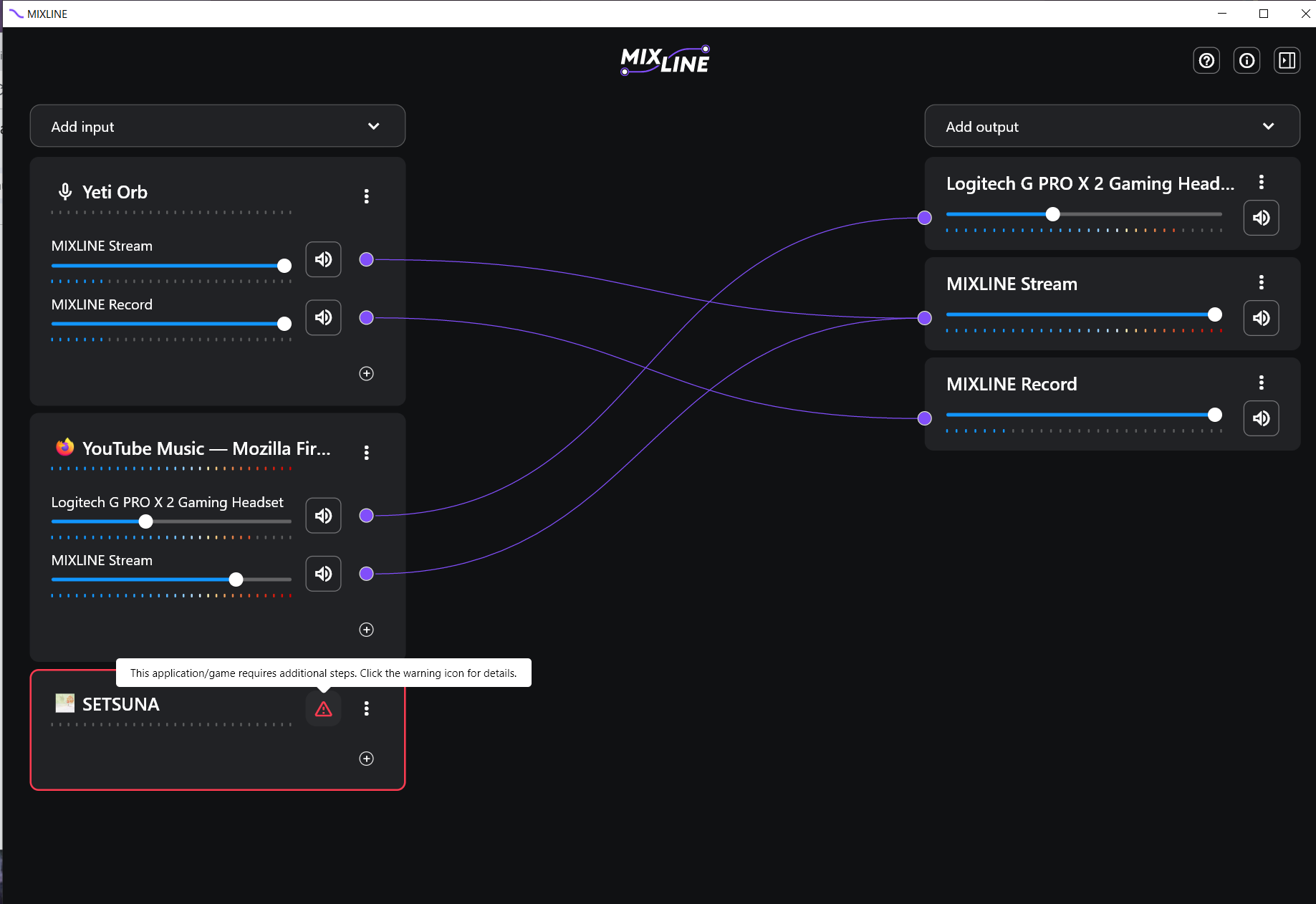
Not all applications or games follow the standard Windows audio protocols. For those you may need to take additional steps for the audio to route through MIXLINE. Below are some of the steps you may need to take.
- Restart the application or game - To make the audio route through MIXLINE, you will simply need to restart the application or game.
- Select MIXLINE as the audio speaker in your application or game - Open the application or game in question such as Call of Duty and select MIXLINE as the audio speaker. This change will enable the game audio to play through MIXLINE and route out to your stream.
- On rare occasions you may need to both change the speaker to MIXLINE and restart the app.
- While we have tested 100’s of games and applications there may be configurations we have yet to encounter. If you receive a message that a particular application does not work with MIXLINE, please submit feedback along with the diagnostics so we can investigate.
重要提示:罗技不再对固件更新工具提供支持或维护。强烈推荐您将 Logi Options+ 用于受支持的罗技设备。在此过渡期间,我们将为您提供帮助。
重要提示:罗技不再对 Logitech Preference Manager 提供支持或维护。强烈推荐您将 Logi Options+ 用于受支持的罗技设备。在此过渡期间,我们将为您提供帮助。
重要提示:罗技不再对 Logitech Control Center 提供支持或维护。强烈推荐您将 Logi Options+ 用于受支持的罗技设备。在此过渡期间,我们将为您提供帮助。
重要提示:罗技不再对 Logitech Connection Utility 提供支持或维护。强烈推荐您将 Logi Options+ 用于受支持的罗技设备。在此过渡期间,我们将为您提供帮助。
重要提示:罗技不再对 Unifying 软件提供支持或维护。强烈推荐您将 Logi Options+ 用于受支持的罗技设备。在此过渡期间,我们将为您提供帮助。
重要提示:罗技不再支持或维护 SetPoint 软件。强烈推荐您将 Logi Options+ 用于受支持的罗技设备。在此过渡期间,我们将为您提供帮助。
常问问题
此部分没有可用的产品
