Your headset should automatically reconnect if your Bluetooth signal is lost. If it doesn’t, it only takes a few steps to get it connected again:
- Turn your headset off by sliding the power switch down to the power icon.
- After two seconds, turn the headset back on by sliding the power switch to the middle.
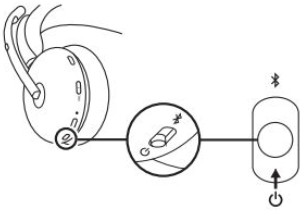
- Wait for it to connect.
- If this doesn’t resolve the issue, you may try to repair the headset or restart your phone’s Bluetooth connection.
To re-pair your headset:
- Slide the power switch to the Bluetooth icon and hold for two seconds. The light indicator on the headset will flash blue rapidly.
- Open Bluetooth settings on your device.
- Select Zone 950 in discoverable devices.
- Once successfully paired, the light indicator will turn solid white.
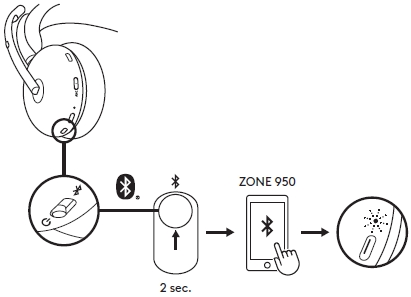
To restart your phone’s Bluetooth connection:
- Set your phone to airplane mode.
- Wait ten seconds and then switch airplane mode off.
- If your headset still doesn’t reconnect, open your phone’s settings and tap on Bluetooth.
- Tap on your headset from the list of available known devices.
If you’re still experiencing connection issues, please contact Support.
重要須知:韌體更新工具不再由 Logitech 支援或維護。我們強烈建議為支援的 Logitech 裝置使用 Logi Options+。在此過渡期間,我們會隨時為您提供協助。
重要須知:Logitech Preference Manager 已不再由 Logitech 支援或維護。我們強烈建議為支援的 Logitech 裝置使用 Logi Options+。在此過渡期間,我們會隨時為您提供協助。
重要須知:Logitech Control Center 已不再由 Logitech 支援或維護。我們強烈建議為支援的 Logitech 裝置使用 Logi Options+。在此過渡期間,我們會隨時為您提供協助。
重要須知:Logitech Connection Utility 已不再由 Logitech 支援或維護。我們強烈建議為支援的 Logitech 裝置使用 Logi Options+。在此過渡期間,我們會隨時為您提供協助。
重要須知:Unifying Software 已不再由 Logitech 支援或維護。我們強烈建議為支援的 Logitech 裝置使用 Logi Options+。在此過渡期間,我們會隨時為您提供協助。
重要須知:羅技不再支援或維護 SetPoint 軟體。我們強烈建議為支援的 Logitech 裝置使用 Logi Options+。在此過渡期間,我們會隨時為您提供協助。
常見問答集
沒有適用於此區段的產品
