Step 1: Get the latest Options+ version
Make sure you have installed or updated to the latest version of Logi Options+.
- For MX Creative Console, support for Actions Ring is available starting from version 1.83 and later.
Step 2: Connect your MX device
- Connect your MX device to your computer.
Step 3: Access and configure the Actions Ring
- In the Options+ dashboard, you will see the round icon with eight dots that represent the Actions Ring — this is the new app icon. You can click on it to start the onboarding for Actions Ring.
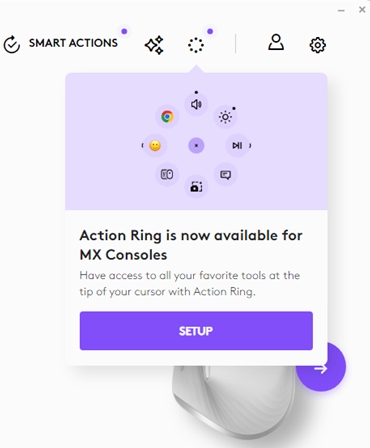
STEP 4: Assign to your device
- Once you have the Actions Ring configured, you can simply navigate to your device of choice, and select a trigger:

重要須知:韌體更新工具不再由 Logitech 支援或維護。我們強烈建議為支援的 Logitech 裝置使用 Logi Options+。在此過渡期間,我們會隨時為您提供協助。
重要須知:Logitech Preference Manager 已不再由 Logitech 支援或維護。我們強烈建議為支援的 Logitech 裝置使用 Logi Options+。在此過渡期間,我們會隨時為您提供協助。
重要須知:Logitech Control Center 已不再由 Logitech 支援或維護。我們強烈建議為支援的 Logitech 裝置使用 Logi Options+。在此過渡期間,我們會隨時為您提供協助。
重要須知:Logitech Connection Utility 已不再由 Logitech 支援或維護。我們強烈建議為支援的 Logitech 裝置使用 Logi Options+。在此過渡期間,我們會隨時為您提供協助。
重要須知:Unifying Software 已不再由 Logitech 支援或維護。我們強烈建議為支援的 Logitech 裝置使用 Logi Options+。在此過渡期間,我們會隨時為您提供協助。
重要須知:羅技不再支援或維護 SetPoint 軟體。我們強烈建議為支援的 Logitech 裝置使用 Logi Options+。在此過渡期間,我們會隨時為您提供協助。
常見問答集
沒有適用於此區段的產品
