If you’re unable to turn on Memory integrity and you’re running older Logitech software, follow the steps below to remove the incompatible drivers.
NOTE: The following steps are for Windows 10, but can also be used on Windows 11 as an alternate method.
- Uninstall the Logitech software that you’re using for that device, ex. Logitech Gaming Software (LGS).
- Open Windows Settings and in the Find a setting box, type Core isolation.
- Under Memory integrity, run a scan for incompatible drivers.
- If any Logitech drivers are listed, click the arrow to expand the information for that driver.
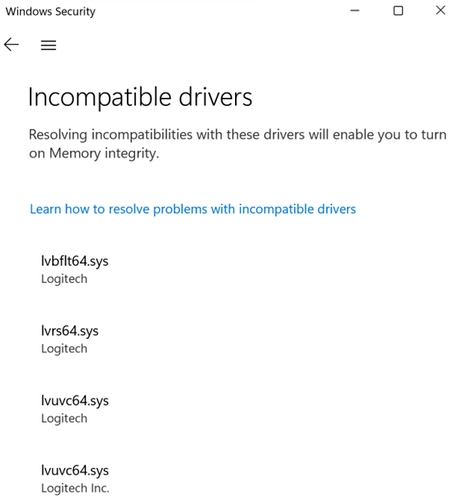
- Locate the Published name and note the inf filename (ex. oem83.inf).
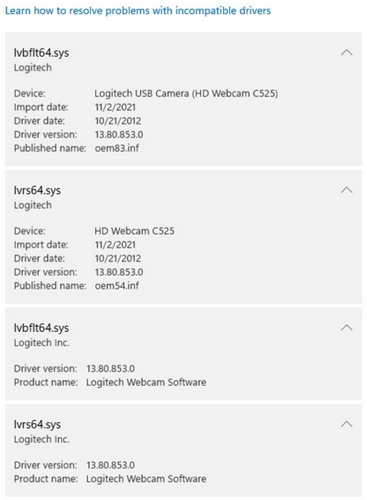
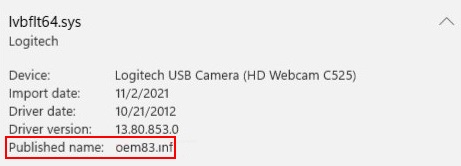
- Open Device Manager, then click View and select Devices by drivers.
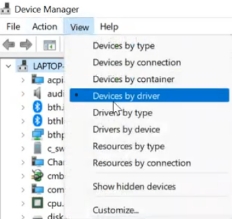
- Look for the INF file(s) of the incompatible drivers and click Uninstall device

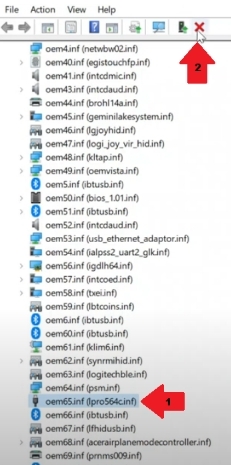
- In the Remove Driver window, check the two options shown below and then click Remove.
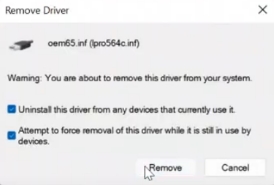
- If you are unable to find the incompatible drivers using the above steps, open Windows File Explorer and copy paste the following path in the Address bar C:\Windows\System32\drivers
- Locate the specific incompatible driver in this folder and delete it, as shown below.
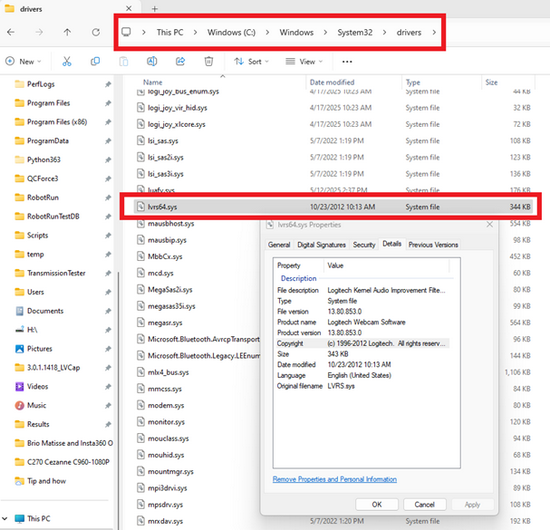
- Restart your computer.
重要須知:韌體更新工具不再由 Logitech 支援或維護。我們強烈建議為支援的 Logitech 裝置使用 Logi Options+。在此過渡期間,我們會隨時為您提供協助。
重要須知:Logitech Preference Manager 已不再由 Logitech 支援或維護。我們強烈建議為支援的 Logitech 裝置使用 Logi Options+。在此過渡期間,我們會隨時為您提供協助。
重要須知:Logitech Control Center 已不再由 Logitech 支援或維護。我們強烈建議為支援的 Logitech 裝置使用 Logi Options+。在此過渡期間,我們會隨時為您提供協助。
重要須知:Logitech Connection Utility 已不再由 Logitech 支援或維護。我們強烈建議為支援的 Logitech 裝置使用 Logi Options+。在此過渡期間,我們會隨時為您提供協助。
重要須知:Unifying Software 已不再由 Logitech 支援或維護。我們強烈建議為支援的 Logitech 裝置使用 Logi Options+。在此過渡期間,我們會隨時為您提供協助。
重要須知:羅技不再支援或維護 SetPoint 軟體。我們強烈建議為支援的 Logitech 裝置使用 Logi Options+。在此過渡期間,我們會隨時為您提供協助。
常見問答集
沒有適用於此區段的產品
