- Make sure the microphone is positioned as close to your mouth by moving the mic boom up and down.
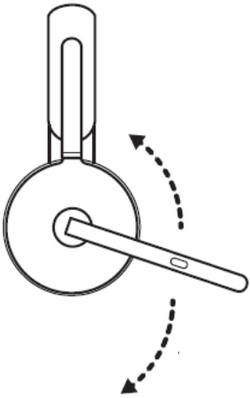
- Make sure microphones are not blocked.
- Make sure your headset is selected as the default Recording device (Windows) or Input device (Mac) and that the mic level is set to maximum. Here's how:
Windows- Go to Sounds — right-click the Windows start menu, click System, then click Sounds.
- Click Sound and make sure your headset is selected in the drop-down menu under Input.
- Make sure the microphone level is set to 100 — in the Sound settings panel, under Input, click Device properties.
- In the Headset Microphone Properties pop-up, click the Levels tab and make sure the level is set to 100 (maximum).
- Go to System Settings — click on the Apple menu on the top left of your screen, then click System Settings.
- Click on Sound in the left side panel, then click Input.
- Make sure your headset is selected by clicking on it in the list of devices
- Adjust the Input volume to the right to increase the Input level.
- If the headset is connected to the laptop with Bluetooth, make sure to select the right device on the mic and audio setting.
Some laptops may ask you to select Zone 950 Hands-Free for mic and speaker settings for calls.
常見問答集
沒有適用於此區段的產品
沒有適用於此產品的下載項目
沒有適用於此版本的下載項目。
顯示所有下載
