If your game doesn't have native gamepad functionality, you can use the Logitech Gaming Software to create a profile for that game. Profiles in the Logitech Gaming Software enable you to assign game-specific keystroke and mouse functionality to the gamepad.
NOTE: Profiles can only be created if the Input Mode switch on the bottom of your F710 is set to "D". See Knowledge Base article 360023235894 for more information about input modes.
To assign a profile:
-
Launch the Logitech Gaming Software.
Start > All Programs > Logitech > Logitech Gaming Software
-
Go to Profile > New…
-
In the window that displays (shown below), name your new profile.
NOTE: We suggest you use the name of the game as your profile name.
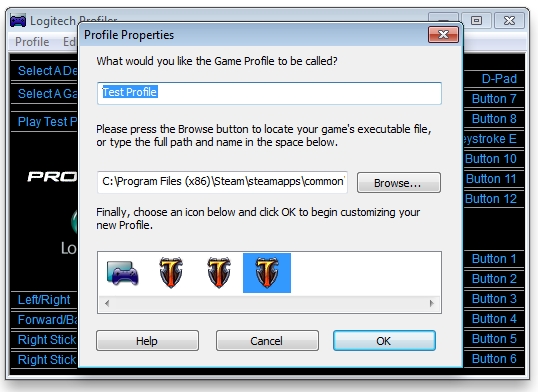
-
Click Browse and navigate to the game's .exe file.

-
Most games will be located in one of these two directories:
-
Program Files
-
Program Files (x86)
If you don't find your game in either of these directories, make sure you've selected the correct file. Some games have both a launcher and a game application. You need to assign your profile to the game application, NOT the launcher.
For example, Mass Effect 2 has an application in the main folder called MassEffect2Launcher. You don't want to assign your profile to this file. Instead, you need to associate your profile with the game application itself located in the Program Files/Mass Effect 2/Binaries/ folder.
-
-
Select an icon for your profile from the list, as shown below.
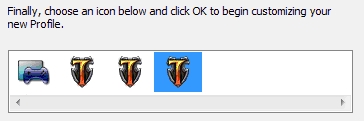
-
Click OK. Your profile is now ready to use.
-
If you have more than one Logitech gaming device connected, choose "Select a Device" to choose which device you want to configure with this profile.
Contact information
Please see Knowledge Base article 21368 for instructions on contacting Logitech Technical Support.
重要須知:韌體更新工具不再由 Logitech 支援或維護。我們強烈建議為支援的 Logitech 裝置使用 Logi Options+。在此過渡期間,我們會隨時為您提供協助。
重要須知:Logitech Preference Manager 已不再由 Logitech 支援或維護。我們強烈建議為支援的 Logitech 裝置使用 Logi Options+。在此過渡期間,我們會隨時為您提供協助。
重要須知:Logitech Control Center 已不再由 Logitech 支援或維護。我們強烈建議為支援的 Logitech 裝置使用 Logi Options+。在此過渡期間,我們會隨時為您提供協助。
重要須知:Logitech Connection Utility 已不再由 Logitech 支援或維護。我們強烈建議為支援的 Logitech 裝置使用 Logi Options+。在此過渡期間,我們會隨時為您提供協助。
重要須知:Unifying Software 已不再由 Logitech 支援或維護。我們強烈建議為支援的 Logitech 裝置使用 Logi Options+。在此過渡期間,我們會隨時為您提供協助。
重要須知:羅技不再支援或維護 SetPoint 軟體。我們強烈建議為支援的 Logitech 裝置使用 Logi Options+。在此過渡期間,我們會隨時為您提供協助。
常見問答集
沒有適用於此區段的產品
