Before you can use the Touch Mouse application on your iPhone or iPod Touch, you must first start the Touch Mouse Server application on your computer. Please see Knowledge Base article 360023225214 for instructions on installing Touch mouse on your computer. To start the application, please do the following:
Select your operating system:
-
Go to Start > Logitech Touch Mouse Server > Logitech Touch Mouse Server.
-
The Touch Mouse icon will appear in the system tray as shown below. If there is a yellow X as in the example, your iPhone or iPod Touch is not connected:

-
On your iPhone or iPod, click the Touch Mouse icon (shown below):

-
Select a computer from the drop down list:

-
When you connect your iPhone or iPod, the icon will change to the following:

-
Go to the Applications folder and double-click iTouch-Server:

-
The iTouch icon (shown below) will appear in the menu bar. If there is a yellow X as in the example, your iPhone or iPod Touch is not connected:

-
Click the Touch Mouse icon (shown below) on your iPhone or iPod:

-
Select a computer from the drop down list:

-
When you connect your iPhone or iPod, the icon will change to the following:

Additional Information:
To set the Touch Mouse Server to start automatically, do the following:
-
Right-click the Touch Mouse icon and select Settings:

-
Check the box next to ‘Start this application automatically’ as shown below:
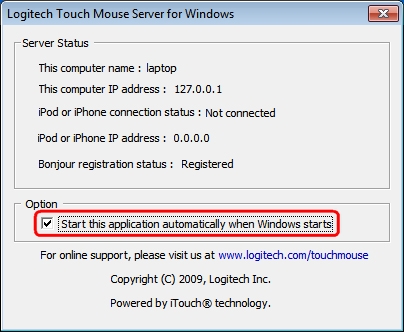
Important Notice: The Firmware Update Tool is no longer supported or maintained by Logitech. We highly recommend using Logi Options+ for your supported Logitech devices. We are here to assist you during this transition.
Important Notice: The Logitech Preference Manager is no longer supported or maintained by Logitech. We highly recommend using Logi Options+ for your supported Logitech devices. We are here to assist you during this transition.
Important Notice: The Logitech Control Center is no longer supported or maintained by Logitech. We highly recommend using Logi Options+ for your supported Logitech devices. We are here to assist you during this transition.
Important Notice: The Logitech Connection Utility is no longer supported or maintained by Logitech. We highly recommend using Logi Options+ for your supported Logitech devices. We are here to assist you during this transition.
Important Notice: The Unifying Software is no longer supported or maintained by Logitech. We highly recommend using Logi Options+ for your supported Logitech devices. We are here to assist you during this transition.
Important Notice: The SetPoint software is no longer supported or maintained by Logitech. We highly recommend using Logi Options+ for your supported Logitech devices. We are here to assist you during this transition.
Frequently Asked Questions
There are no products available for this section
