You can customize how your mouse buttons function using the Logitech SetPoint mouse and keyboard software.
NOTE: If you don't already have SetPoint installed, you can download it. See Knowledge Base article 22980 for instructions.
To change the task a mouse button performs:
-
Launch the Logitech SetPoint mouse and keyboard software.
Start > Programs > Logitech > Mouse and Keyboard > Mouse and Keyboard Settings
-
Click the My Mouse tab at the top of the SetPoint Settings window.
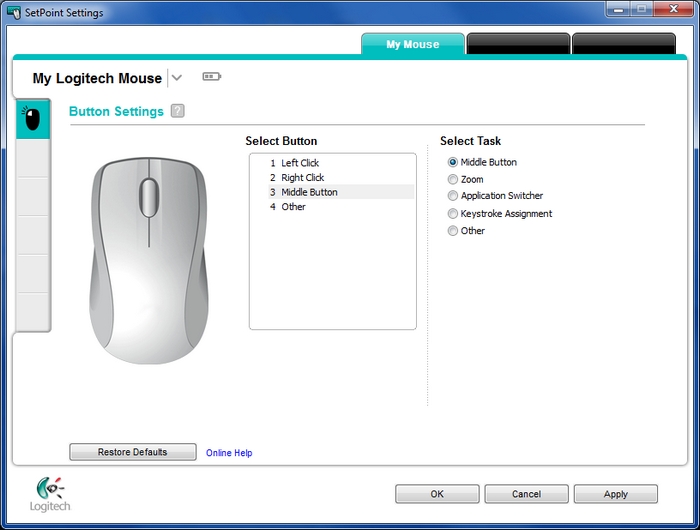
-
Select your mouse from the product drop-down menu at the top left.
-
Choose the mouse button you want to customize in the Select Button field.
-
Choose the task you want to assign in the Select Task field.
NOTE: You can click the "?" icon for descriptions of the tasks.
-
Click Apply to save your settings and then OK to exit SetPoint.
Important Notice: The Firmware Update Tool is no longer supported or maintained by Logitech. We highly recommend using Logi Options+ for your supported Logitech devices. We are here to assist you during this transition.
Important Notice: The Logitech Preference Manager is no longer supported or maintained by Logitech. We highly recommend using Logi Options+ for your supported Logitech devices. We are here to assist you during this transition.
Important Notice: The Logitech Control Center is no longer supported or maintained by Logitech. We highly recommend using Logi Options+ for your supported Logitech devices. We are here to assist you during this transition.
Important Notice: The Logitech Connection Utility is no longer supported or maintained by Logitech. We highly recommend using Logi Options+ for your supported Logitech devices. We are here to assist you during this transition.
Important Notice: The Unifying Software is no longer supported or maintained by Logitech. We highly recommend using Logi Options+ for your supported Logitech devices. We are here to assist you during this transition.
Important Notice: The SetPoint software is no longer supported or maintained by Logitech. We highly recommend using Logi Options+ for your supported Logitech devices. We are here to assist you during this transition.
Frequently Asked Questions
There are no products available for this section
