You can configure the tracking speed of your mouse using the Logitech Control Center (LCC) mouse and keyboard software for Mac.
NOTE: If you don't already have LCC installed, you can download it. See answer 360023189374 for instructions.
To configure the tracking speed of your mouse:
-
Launch the Logitech Control Center
Apple Menu > System Preferences > Other > Logitech Control Center
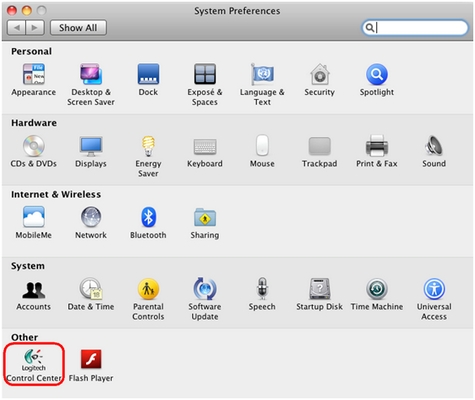
-
In the Logitech Control Center window, double-click the picture of your mouse.
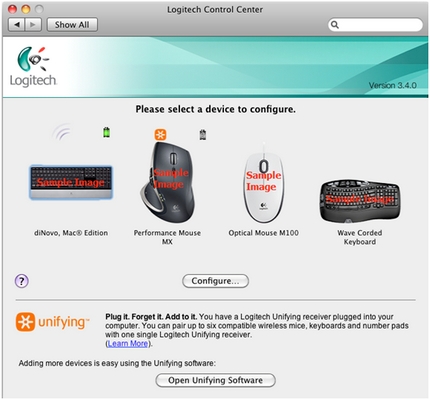
-
On the top-left side of the window, click General.
-
Adjust the Tracking Speed Multiplier to configure your mouse's tracking speed.
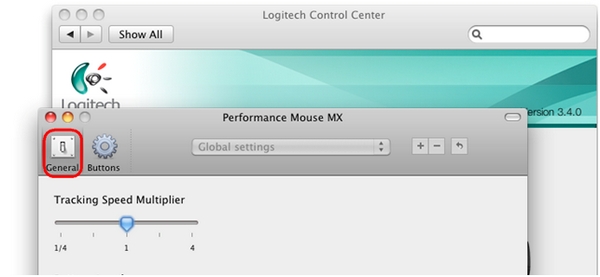
Important Notice: The Firmware Update Tool is no longer supported or maintained by Logitech. We highly recommend using Logi Options+ for your supported Logitech devices. We are here to assist you during this transition.
Important Notice: The Logitech Preference Manager is no longer supported or maintained by Logitech. We highly recommend using Logi Options+ for your supported Logitech devices. We are here to assist you during this transition.
Important Notice: The Logitech Control Center is no longer supported or maintained by Logitech. We highly recommend using Logi Options+ for your supported Logitech devices. We are here to assist you during this transition.
Important Notice: The Logitech Connection Utility is no longer supported or maintained by Logitech. We highly recommend using Logi Options+ for your supported Logitech devices. We are here to assist you during this transition.
Important Notice: The Unifying Software is no longer supported or maintained by Logitech. We highly recommend using Logi Options+ for your supported Logitech devices. We are here to assist you during this transition.
Important Notice: The SetPoint software is no longer supported or maintained by Logitech. We highly recommend using Logi Options+ for your supported Logitech devices. We are here to assist you during this transition.
Frequently Asked Questions
There are no products available for this section
