When you're having trouble getting a game to work with the assignments in a profile, first review Knowledge Base article 21500. If you can get simple keystrokes to work but macros are failing, for example, that article can better assist you.
When you're troubleshooting a situation where a macro seems to at least partially work, but either doesn't complete or doesn't complete properly, these topics below may help:
Entering and modifying delays in macros
Macros will execute on your computer as quickly as the processor can enable them to, so it's best to leave some "wriggle room" when creating delays. Delays that are trimmed down too much might fail due to latency on the computer or server.
Most games, especially online games, expect natural keystroke delays. Plus, some actions include cool-down effects or have to wait for an animation to finish. If the macro executes too quickly, the game engine won't accept all of the inputs.
A safe buffer is often 20-50 milliseconds above the shortest delay. For basic delays, try starting out with 100-200 milliseconds, though in some situations, 300-400 milliseconds might be more appropriate. After you get a macro functioning on "safe" delays, you can start to trim down the length of the delays to make the macro execute as quickly as possible without failing.
To add a delay to a macro:
-
Launch the Logitech Gaming Software (Start > Logitech > Logitech Gaming Software 7.x).
-
Select the profile you want to edit by clicking once on the game's icon. For this macro, we'll use TeamFortress 2.
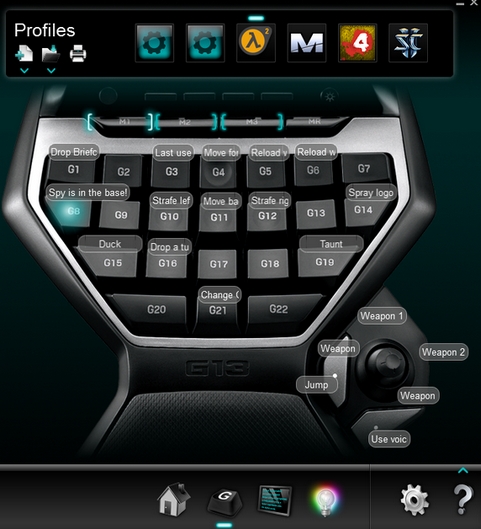
-
Find the macro on your keyboard that you want to edit. Then, right-click and select Edit. 2
For this example, a macro was created to open the team chat option and then type "Spy is in the base!!" and press Enter to send this warning message to everyone on the team.
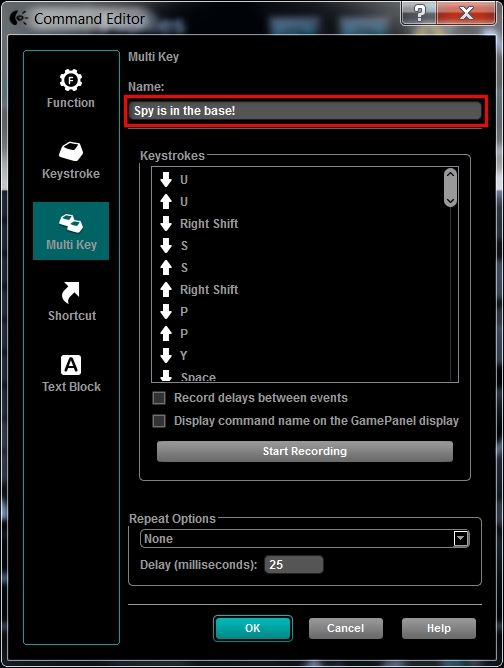
Unfortunately, the macro doesn't work. It brings up the team chat option, but doesn't type anything in. To resolve this, we can add a delay between the commands to pull up the team chat when the first "S" is typed.
-
Right-click on the bottom of the two events you want to insert a delay between and select "Insert Delay".
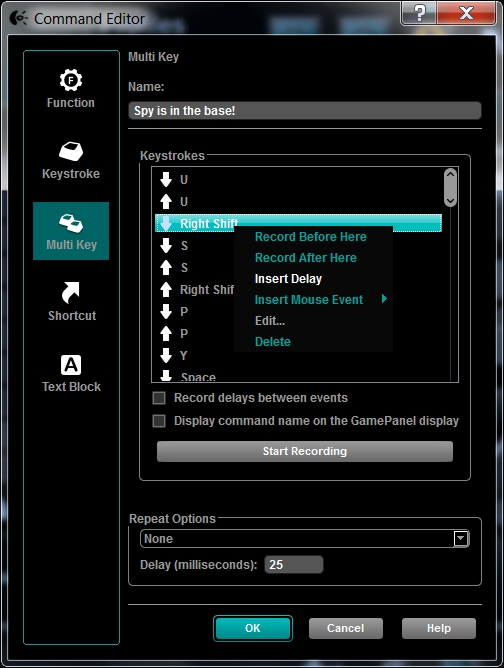
The Logitech Gaming Software automatically inserts a default delay of 500ms, which is half of a second. This is too long though, so we'll shorten the delay.
-
To edit the length of the delay, double-click on the delay you just inserted called "0.5 sec delay".
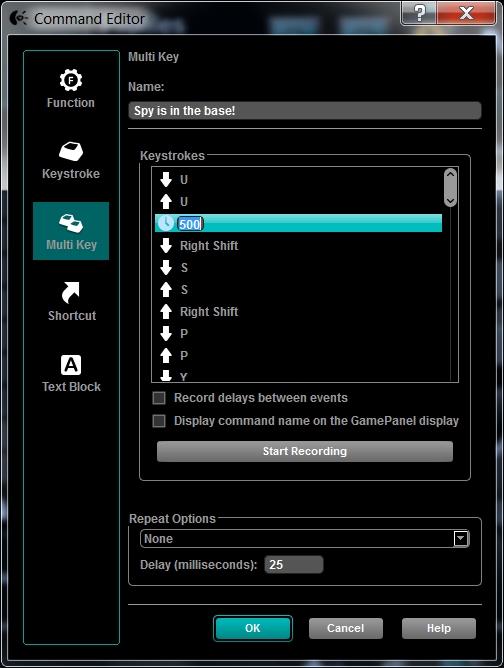
-
Edit the delay in terms of milliseconds, where 1000ms = 1 second. For this example, 50 should be fine.
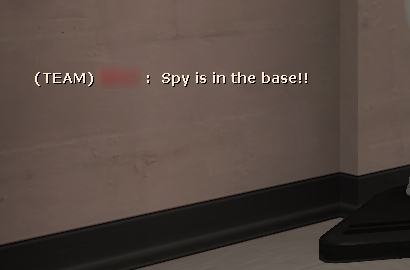
Once the delay is added, the macro now works in the game.
Re-recording macros using Quick Record with delays
Sometimes, complex macros are difficult to record outside of the game.
If certain key macro executions are failing to occur in-game, but the combinations work when typed out on a keyboard, then we suggest you use the MR key to quick-record the macro with delays.
After recording a macro using the MR key, you can then edit the delays to execute the macro as quickly as possible.
For information on how to use the MR key, see Knowledge Base article 21506.
Important Notice: The Firmware Update Tool is no longer supported or maintained by Logitech. We highly recommend using Logi Options+ for your supported Logitech devices. We are here to assist you during this transition.
Important Notice: The Logitech Preference Manager is no longer supported or maintained by Logitech. We highly recommend using Logi Options+ for your supported Logitech devices. We are here to assist you during this transition.
Important Notice: The Logitech Control Center is no longer supported or maintained by Logitech. We highly recommend using Logi Options+ for your supported Logitech devices. We are here to assist you during this transition.
Important Notice: The Logitech Connection Utility is no longer supported or maintained by Logitech. We highly recommend using Logi Options+ for your supported Logitech devices. We are here to assist you during this transition.
Important Notice: The Unifying Software is no longer supported or maintained by Logitech. We highly recommend using Logi Options+ for your supported Logitech devices. We are here to assist you during this transition.
Important Notice: The SetPoint software is no longer supported or maintained by Logitech. We highly recommend using Logi Options+ for your supported Logitech devices. We are here to assist you during this transition.
Frequently Asked Questions
There are no products available for this section
