You can customize your mouse settings for specific applications using the Logitech SetPoint mouse and keyboard software.
NOTE: If you don't already have SetPoint installed, you can download it. See Knowledge Base article 360023356233 for instructions.
To customize the mouse button settings for a specific application:
-
Launch the Logitech SetPoint mouse and keyboard software.
Start > Programs > Logitech > Mouse and Keyboard > Mouse and Keyboard Settings
-
Click the My Mouse tab at the top of the SetPoint Settings window.
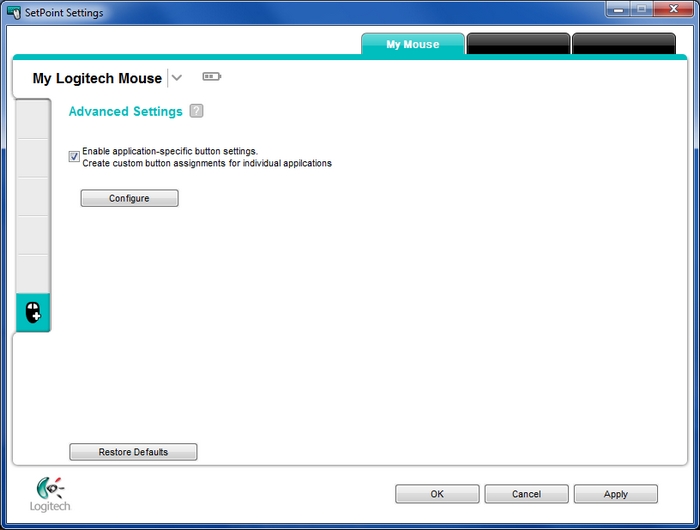
-
Select your mouse from the product drop-down menu at the top left.
-
Click the mouse icon with the "+" on the left toolbar to display the Advanced Settings screen.
NOTE: You can click the "?" icon for descriptions of the settings.
-
Make sure "Enable application-specific button settings" is selected and then click Configure. This dialog box will display:
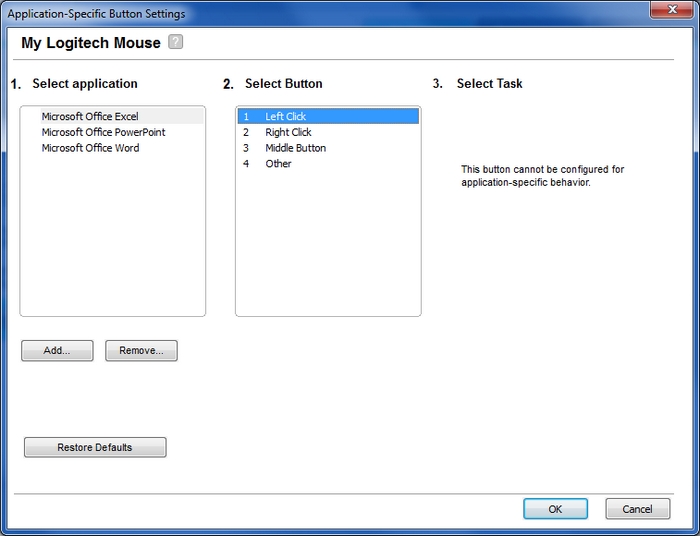
-
Select the application for which you want to configure the mouse settings.
-
Choose the button you want to program for the application you selected.
-
Select the task you want the button to perform in that application.
NOTE: Not all mouse buttons will have the same tasks to select from.
-
Click Apply and then OK to exit.
Important Notice: The Firmware Update Tool is no longer supported or maintained by Logitech. We highly recommend using Logi Options+ for your supported Logitech devices. We are here to assist you during this transition.
Important Notice: The Logitech Preference Manager is no longer supported or maintained by Logitech. We highly recommend using Logi Options+ for your supported Logitech devices. We are here to assist you during this transition.
Important Notice: The Logitech Control Center is no longer supported or maintained by Logitech. We highly recommend using Logi Options+ for your supported Logitech devices. We are here to assist you during this transition.
Important Notice: The Logitech Connection Utility is no longer supported or maintained by Logitech. We highly recommend using Logi Options+ for your supported Logitech devices. We are here to assist you during this transition.
Important Notice: The Unifying Software is no longer supported or maintained by Logitech. We highly recommend using Logi Options+ for your supported Logitech devices. We are here to assist you during this transition.
Important Notice: The SetPoint software is no longer supported or maintained by Logitech. We highly recommend using Logi Options+ for your supported Logitech devices. We are here to assist you during this transition.
Frequently Asked Questions
There are no products available for this section
