SetPoint's orientation settings let you customize your trackball's orientation, and align the ball motion with the pointer for a more comfortable angle to use your mouse.
NOTE: If you don't already have SetPoint installed, you can download it. See answer 360023360313 for instructions.
To customize the trackball orientation setting:
-
Launch the Logitech SetPoint mouse and keyboard software.
Start > Programs > Logitech > Mouse and Keyboard > Mouse and Keyboard Settings
-
Click the My Mouse tab at the top of the SetPoint Settings window.
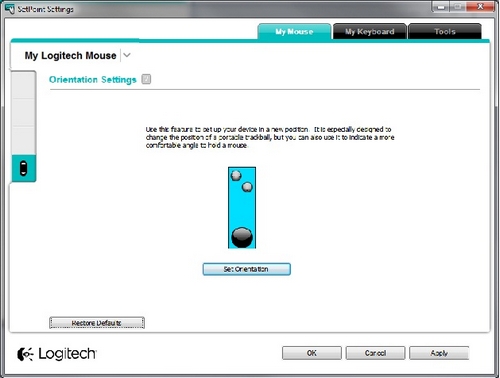
-
Select your trackball from the product drop-down menu at the top left.
-
Click the Orientation icon on the left toolbar to display the Orientation Settings screen.
-
Click the Set Orientation button and roll the trackball forward, in the direction you want to be "up."
-
As you roll the trackball, the black ball should move up the picture. When it reaches the top, the process is complete and the orientation should be set.
NOTE: You can click the “?” icon for descriptions of the settings.
-
Click Apply to save your settings and then OK to exit SetPoint.
Important Notice: The Firmware Update Tool is no longer supported or maintained by Logitech. We highly recommend using Logi Options+ for your supported Logitech devices. We are here to assist you during this transition.
Important Notice: The Logitech Preference Manager is no longer supported or maintained by Logitech. We highly recommend using Logi Options+ for your supported Logitech devices. We are here to assist you during this transition.
Important Notice: The Logitech Control Center is no longer supported or maintained by Logitech. We highly recommend using Logi Options+ for your supported Logitech devices. We are here to assist you during this transition.
Important Notice: The Logitech Connection Utility is no longer supported or maintained by Logitech. We highly recommend using Logi Options+ for your supported Logitech devices. We are here to assist you during this transition.
Important Notice: The Unifying Software is no longer supported or maintained by Logitech. We highly recommend using Logi Options+ for your supported Logitech devices. We are here to assist you during this transition.
Important Notice: The SetPoint software is no longer supported or maintained by Logitech. We highly recommend using Logi Options+ for your supported Logitech devices. We are here to assist you during this transition.
Frequently Asked Questions
There are no products available for this section
