To create new profiles on your gaming mouse, do the following:
-
Open the Logitech Gaming Software:
Start > All Programs > Logitech > Logitech Gaming Software 8.x
-
Select Automatic Game Detection, and then click on the Customize buttons icon.
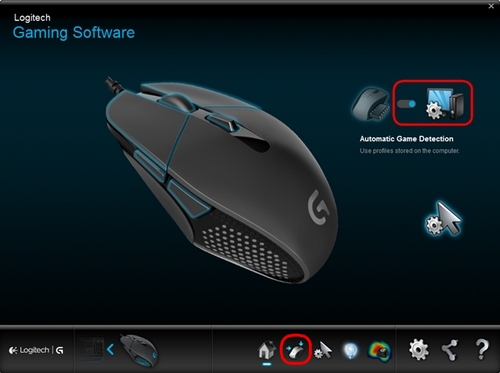
-
In the Profiles box, move the cursor over the “+” icon, and look for the down arrow to appear.
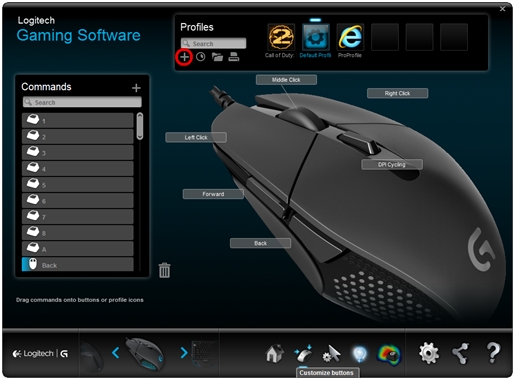
-
Click on the down arrow and then click Create New Profile...
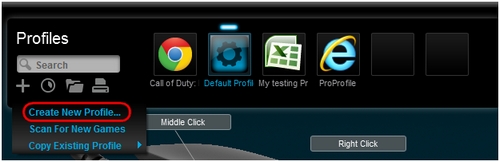
The New Profile window appears.
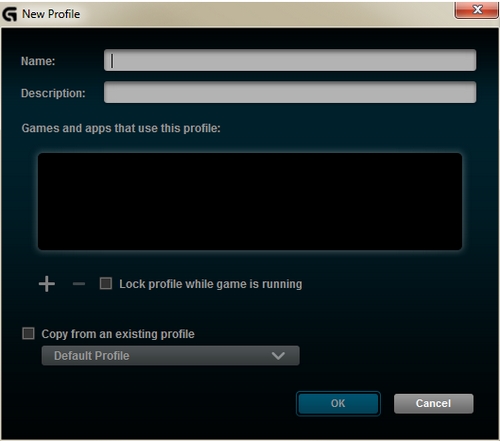
To create a new profile, under:
- Name — Enter a name for your new profile.
- Description — Add a description of the profile (optional).
-
Select Game Executable — Locate and select the game's .exe file.
NOTE: Some games use launcher .exe applications, so make sure the profile is associated with the game's .exe file and not the launcher's. Other games use separate .exe files for single and multiplayer modes (for example, Call of Duty). If your profile isn't working, check Task Manager after the game has launched to determine if it's associated with the correct .exe. (See 360023356953 for more information.)
- Lock profile while game is running — Sometimes, background applications may jump to the "top" and disrupt your profile from activating. If this happens, you can select this check box to lock the profile so it's active regardless of the "top" application. Locking a profile may also help where the profile works when the game is launched, but stops working afterward.
-
Copy from an existing profile — If you prefer, you can base a new profile off one that already exists. This is useful when you're making profiles for games with both single and multiplayer .exe files.
NOTE: If you have a G-Series keyboard with an LCD screen installed, you'll see a slightly different window with an additional option.
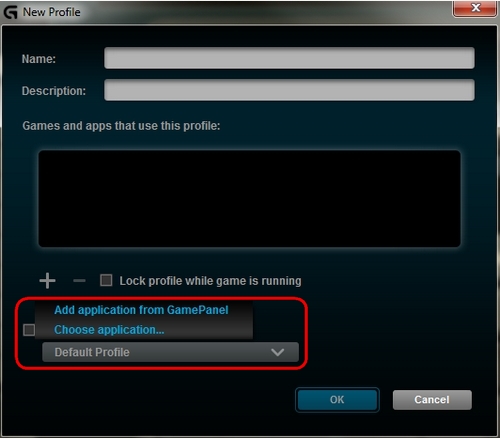
- Select using GamePanel display — Select this option if you're having trouble associating a profile with the correct .exe (see 360023356953 for more information).
-
Click OK to finish setting up your new profile.
Your new profile should now be visible in the Profiles area at the top of the window. If the Logitech Gaming Software was able to detect an icon for the application before, it should appear with your profile.
Important Notice: The Firmware Update Tool is no longer supported or maintained by Logitech. We highly recommend using Logi Options+ for your supported Logitech devices. We are here to assist you during this transition.
Important Notice: The Logitech Preference Manager is no longer supported or maintained by Logitech. We highly recommend using Logi Options+ for your supported Logitech devices. We are here to assist you during this transition.
Important Notice: The Logitech Control Center is no longer supported or maintained by Logitech. We highly recommend using Logi Options+ for your supported Logitech devices. We are here to assist you during this transition.
Important Notice: The Logitech Connection Utility is no longer supported or maintained by Logitech. We highly recommend using Logi Options+ for your supported Logitech devices. We are here to assist you during this transition.
Important Notice: The Unifying Software is no longer supported or maintained by Logitech. We highly recommend using Logi Options+ for your supported Logitech devices. We are here to assist you during this transition.
Important Notice: The SetPoint software is no longer supported or maintained by Logitech. We highly recommend using Logi Options+ for your supported Logitech devices. We are here to assist you during this transition.
Frequently Asked Questions
There are no products available for this section
