Here are the Casa Touch gesture controls ready to help your productivity flow:
-
Tap to click — Tap with one finger to click.
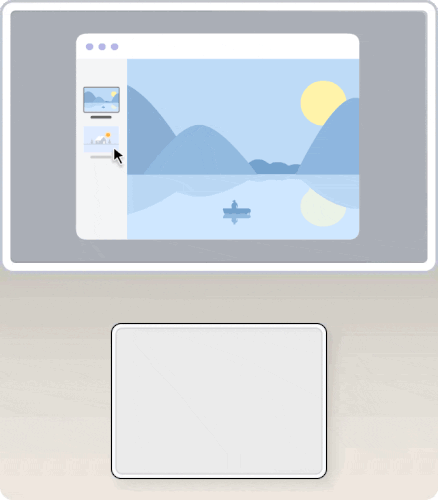
-
Secondary click (right click) — Click or tap with two fingers.
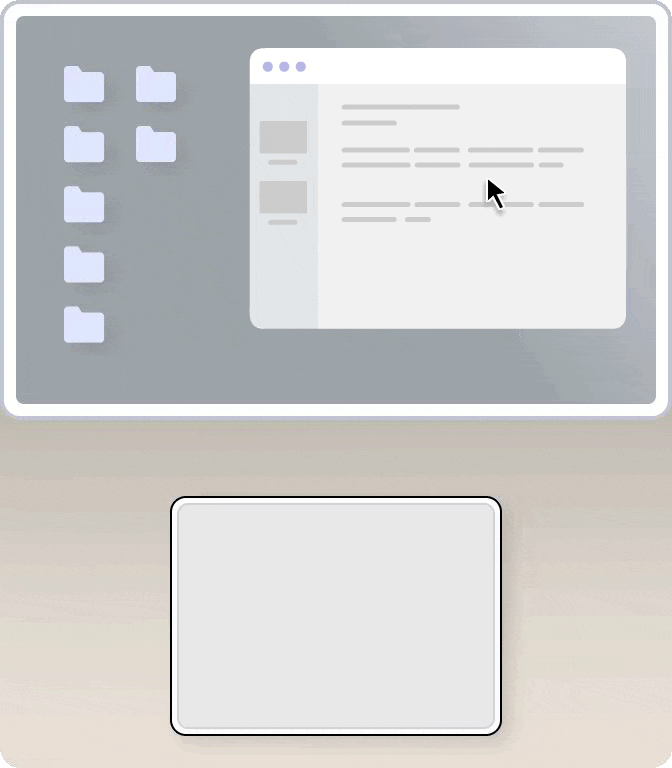
-
Smart zoom — Double-tap with two fingers to zoom in and back out of a webpage or PDF.
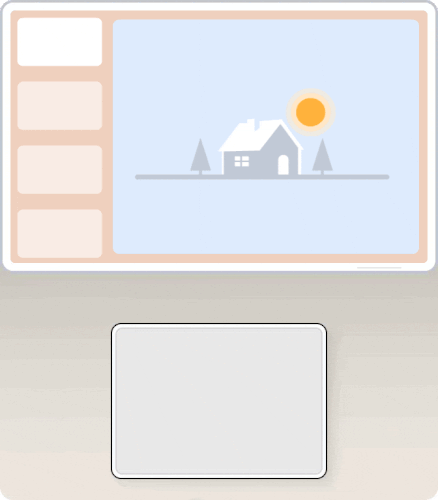
-
Scroll — Slide two fingers up/down or right/left to scroll.
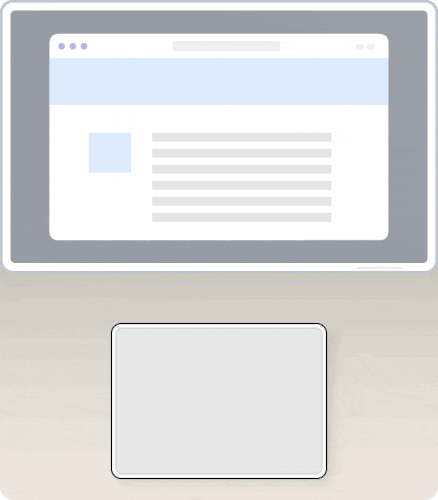
-
Zoom in or out — Pinch in with two fingers to zoom in or stretch out two fingers to zoom out.
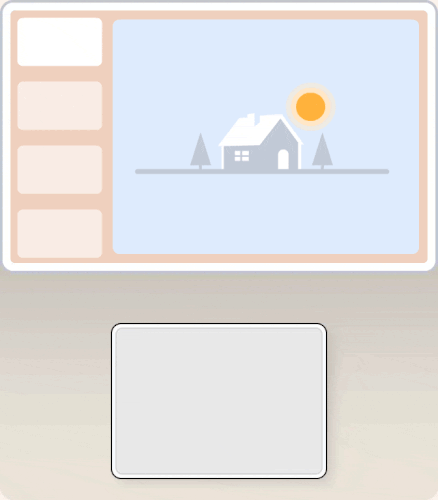
-
Rotate — Move two fingers around each other to rotate a photo or other item.
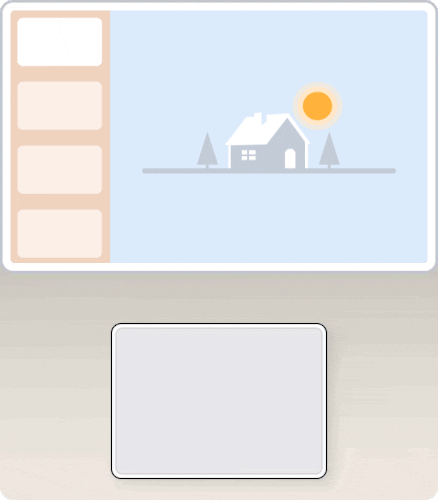
-
Swipe between pages — Swipe left or right with two fingers to show the previous or next page.
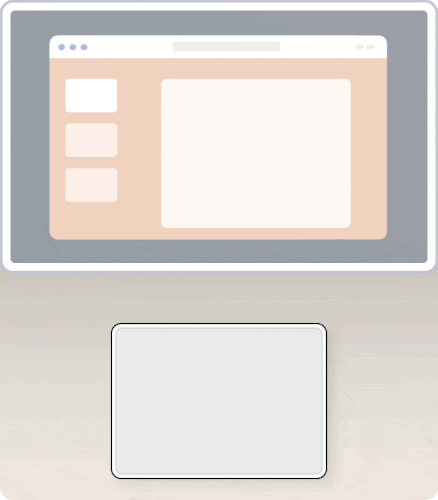
-
Open Notification Center — Swipe left from the right edge with two fingers to show the Notification Center.
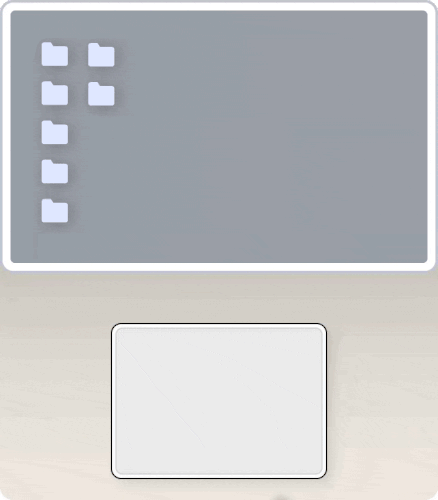
-
Three finger drag — Use three fingers to drag items on your screen, then lift them to drop.
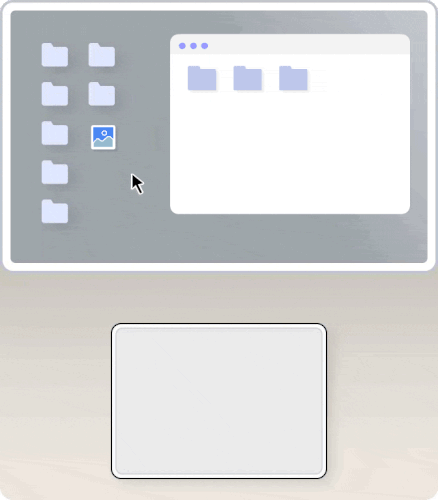
-
Look up and data detectors — Tap with three fingers to look up a word or take actions with dates, addresses, phone numbers, and other data.
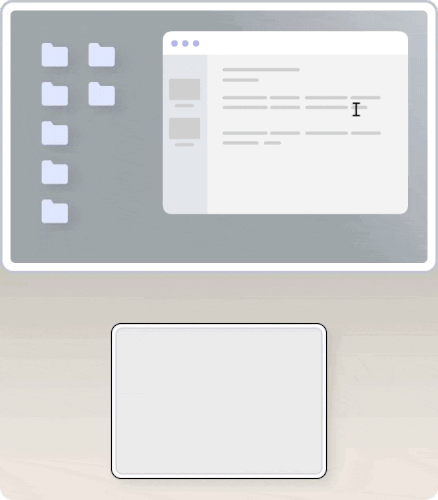
-
Show desktop — Spread your thumb and three fingers apart to show your desktop.
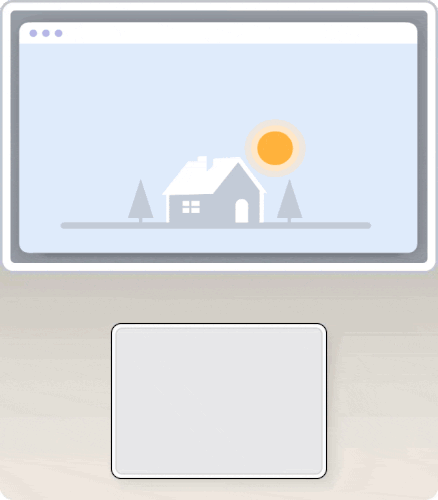
-
Launchpad — Pinch your thumb and three fingers together to display Launchpad.
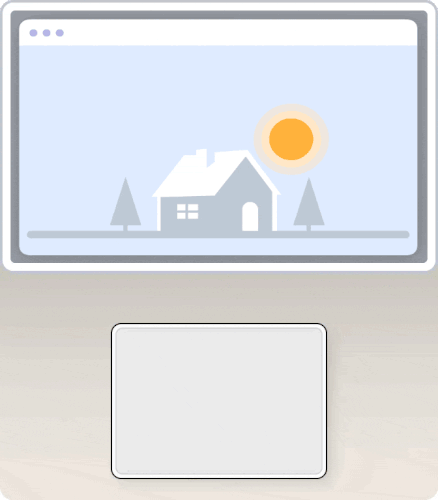
-
Show all open windows (Mission Control) — Swipe up with three fingers to see all the open windows you have.
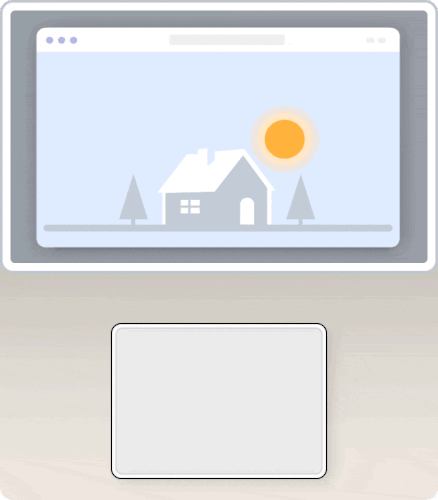
-
App Exposé — Swipe down with four fingers to see all windows of the app you're using.
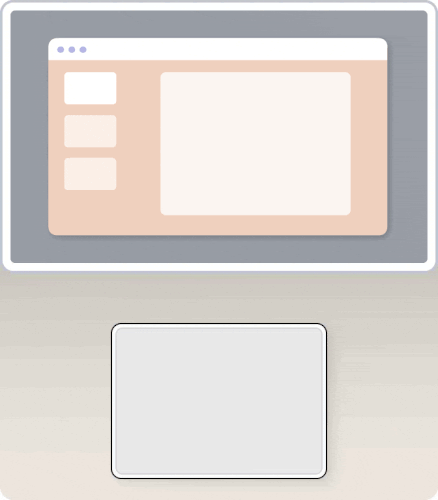
-
Swipe between full-screen apps — Swipe left or right with four fingers to move between desktops and full-screen apps.
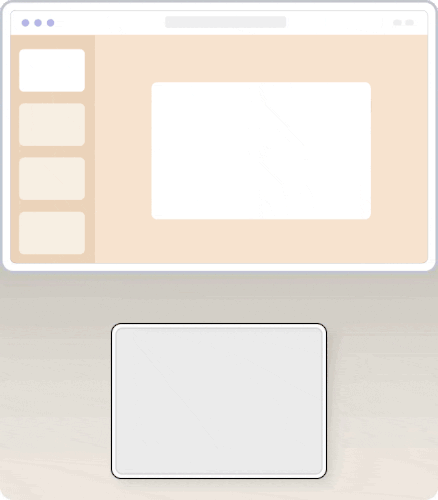
Remarque importante : L’outil de mise à jour du micrologiciel n’est plus pris en charge ni maintenu par Logitech. Nous recommandons vivement d’utiliser Logi Options+ pour les dispositifs Logitech pris en charge. Nous sommes là pour vous aider pendant cette transition.
Remarque importante : Logitech Preference Manager n’est plus pris en charge ni maintenu par Logitech. Nous recommandons vivement d’utiliser Logi Options+ pour les dispositifs Logitech pris en charge. Nous sommes là pour vous aider pendant cette transition.
Remarque importante : Logitech Control Center n’est plus pris en charge ni maintenu par Logitech. Nous recommandons vivement d’utiliser Logi Options+ pour les dispositifs Logitech pris en charge. Nous sommes là pour vous aider pendant cette transition.
Remarque importante : L’utilitaire de connexion Logitech n’est plus pris en charge ni maintenu par Logitech. Nous recommandons vivement d’utiliser Logi Options+ pour les dispositifs Logitech pris en charge. Nous sommes là pour vous aider pendant cette transition.
Remarque importante : Le logiciel Unifying n’est plus pris en charge ni maintenu par Logitech. Nous recommandons vivement d’utiliser Logi Options+ pour les dispositifs Logitech pris en charge. Nous sommes là pour vous aider pendant cette transition.
Remarque importante : Le logiciel SetPoint n'est plus pris en charge ni entretenu par Logitech. Nous recommandons vivement d’utiliser Logi Options+ pour les dispositifs Logitech pris en charge. Nous sommes là pour vous aider pendant cette transition.
Questions fréquentes
Aucun produit n'est disponible pour cette section
